Regshot Guide
Overview
Regshot is a tool that takes snapshots of your registry and file system, and allows you to see differences between two points.
Usage
Using Regshot is fairly straight forward. To start Regshot double click on the Regshot icon on your desktop. It would also be wise to have the malware folder open (but don't run anything just yet).
Step 1: Configure Regshot
By default Regshot examines the registry for changes, but you can also have it examine the file system. Do do this, click on the check box next to "Scan dir", and then enter the directories to scan in the box beneath it.
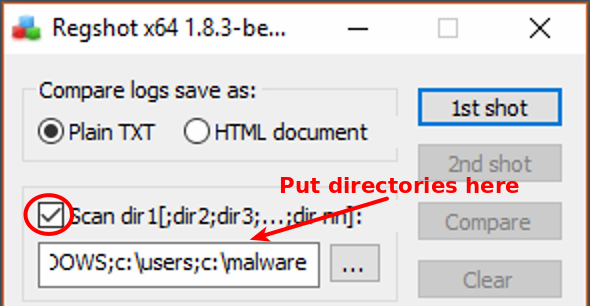
If you have more than one directory, separate them by using a semicolon (;). For this class, use the following directories (at a minimum):
C:\usersC:\malwareC:\Windows
Step 2: Take the 1st Shot
The first thing to do with Regshot is take your 1st shot. To do this click the 1st shot button on the right:
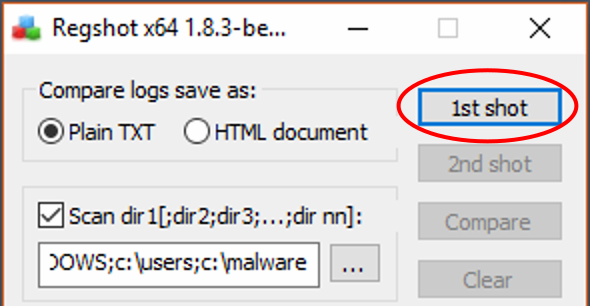
and click "Shot"
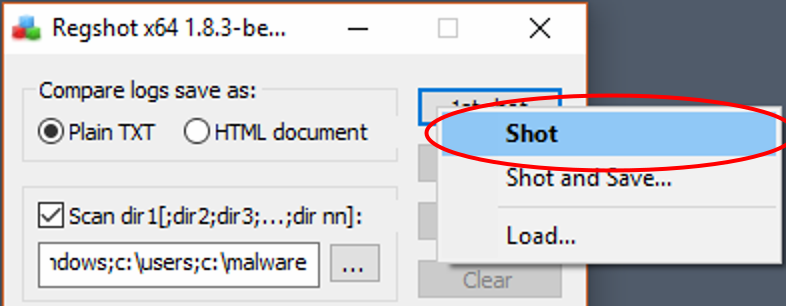
Step 3: Take a VM Snapshot
Since it is common to have to repeat this process, take a virtual machine snapshot (VMware snapshot).
Step 4: Run the Malware
At this point you'll need to run whatever malware you'll be analyzing. The specific lab exercises will tell you what specimens to analyze.
Step 5: Take 2nd Shot
Take the second Regshot snapshot by clicking on the 2nd shot button on the right:
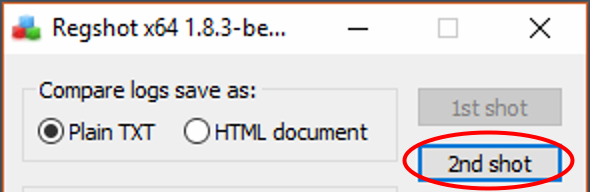
and click Shot

Step 6: Compare
Now that you've taken the 2nd Regshot snapshot, if you want to compare the two you can click the Compare button on the right:
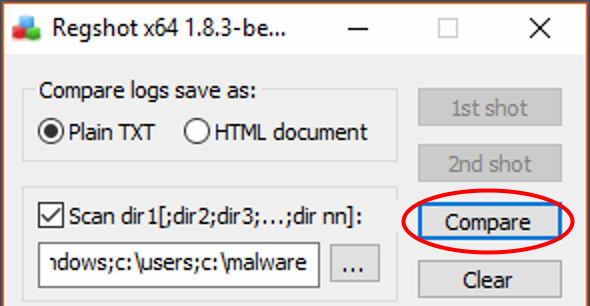
It should now open Notepad automatically, showing you the differences.